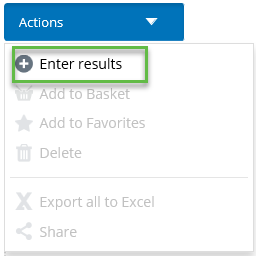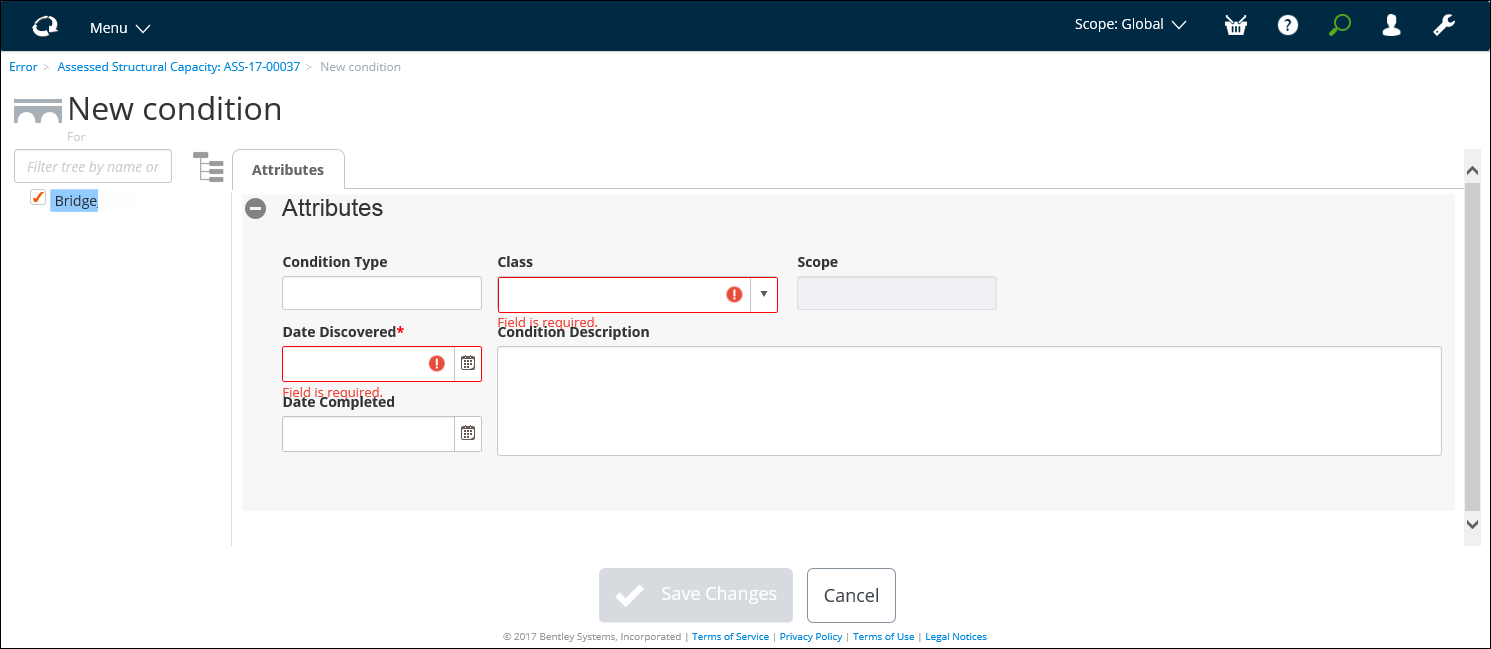To Assign Conditions to an Assessed Structural Capacity Activity
You can apply Structural Capacity Results to an AssetWise CONNECT Edition Assessed Structural Capacity activity. Once a condition is applied, you can assign Assessed Live Load (ALL) Capacity values to the condition, through the activity.
Follow these steps to assign load conditions to an activity.
- Open the Assessed Structural Capacity activity for which you want to assign load conditions.
- Select the Conditions tab. This tab lists all load conditions for the activity.
- From the Actions menu, select Enter results. The New Condition page appears. For example,
- Enter a Condition Type in the box.
- Select a Class from the list. Additional attributes are displayed, depending on the selected class.
- Enter the date that the condition was discovered.
- You can accept or edit the Condition Description.
- If the condition is completed, enter the Date Completed.
- If the Class is Structural Capacity Results, enter known values for the following information: Location, Direction, ALL, SAF ALL (RSA/SA), HB Units with ALL, HB Units without ALL, SAF HB with ALL, SAF HB without ALL, and Comments.
- When you are finished, click Save Changes.
You can now assign Assessed Live Load (ALL) Capacity values to the condition.